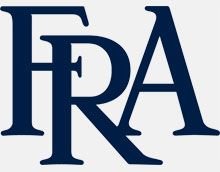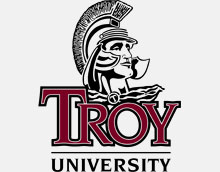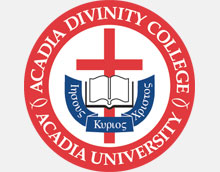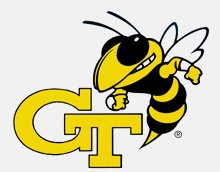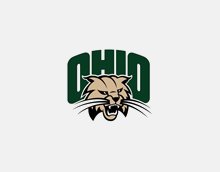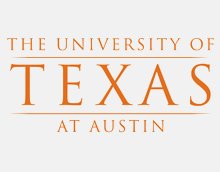For Voice Tracker™ I and Voice Tracker™ III
The Voice Tracker™ has no audio output.
- Check that there is power to the unit. The green LEDs should be lit and track the talker as he moves around. If the LEDs track, the Voice Tracker™ is probably OK
- Check that your computer has selected the Voice Tracker™ as the recording device. In most cases, this is the problem.
-
-
- For Windows computers
- The Voice Tracker’s audio output is analog through a 3.5m TRS jack, at mic level.
- The computer’s sound card must be selected in Windows as the default recording device.
- At least 30 db of boost must be selected in the soundcard
- If the computer doesn’t have a soundcard, you can use a USB adapter like our part 102B or 102D.
- If the computer has only a TRRS mic/speaker jack, you must use a TRS to TRRS adapter, or a USB adapter.
- For Mac computers
- You must use a USB adapter. Select the USB adapter as the default recording device.
- For Windows computers
-
The Voice Tracker™ I,or III analog audio output is too low.
1.Increase the “Level” in the PC sound card or USB adapter. Boost can be turned almost all the way up to improve pick up range.
Warbling noise in audio output
Computers sometimes have features that try to enhance low level audio. These “features” can cause a warbling sound and noise when the audio recorded from Voice Tracker microphones is played back. It’s best to turn off these features. In the computer’s sound settings for recording device properties. Go to “advanced” and make sure the box next to “Enable audio enhancements” is unchecked.
There is an “underwater sound superimposed” on the audio.
In addition to the spatial filtering provided by the beamforming of the microphone array, the Voice Trackers have a background noise subtraction algorithm, which filters out stationary noise (like fan noise and air ducts). If that noise is too loud, the background noise subtraction algorithm can cause artifact (the underwater sound). If you are experiencing this, move the Voice Tracker™ away from the source of the stationary noise. You should be able to do this and still pick up the talker because of the Voice Tracker’s long-range.
There is a Hum in the audio.
A hum might be caused by a ground loop through the wall power connection. This can be tested by running the PC on battery if you can. If there is a ground loop hum, isolate the power connection. You can do this with a product like the Hum-X
There is feedback through the PCs speakers.
If Windows is not set up correctly, the output from the microphone will play through the PC speakers. This is sometimes confused with acoustic echo.
To eliminate this, go to Sound Settings and be sure that on the Listen tab the option “Listen to this device” is unchecked.
For Voice Tracker II
The Voice Tracker II USB connections is not recognized by the computer.
This is usually a cable issue. USB extenders or hubs can interfere with recognition. Try a different USB cable or a different USB extender. The Cables To Go USB extender works, some others do not.
You may need to remove the Voice Tracker II in Device Manager in the computer. The Voice Tracker II will be re-initiated when connected thru a good USB cable
Noise in the analog audio output of the Voice Tracker™ II
The Voice Tracker™ II should be powered by an external USB wall power supply when used in the analog mode. PC provided USB power sometimes adds noise.